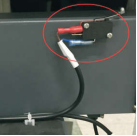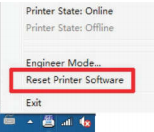Trouble Shooting
How to Maintain the printer head
Generally,
How to maintain the UV Printer head
1. If often printing, please do a cleaning and make a nuzzle test everyday to make sure the printer head is in good condition.
2. If less printing, please do cleaning three times every three days and make a nuzzle test to make sure the printer head is in good condition.
3. If not use the machine over 2 weeks, customers should remove the printer head and use the cleaning liquid to clean the print head and pack the printer head well. And stock it in the dark environment.
4. If the nozzle test is bad, please check the trouble shooting in the user manual, or contact local agent for help.
How to maintain the DTG Printer head
1.After each print,move back the printer head to original point andfill moisturizer liquid to cap top to keep head humid once not used in 2 hours.In the next printing, do cleaning and make a printing test to ensure the head status in good condition
2.If not used more than 3 days, wash printer head by using cleaning liquid and inject the moisturizer liquid into printer head to keep it wet
3. If not use the machine over 2 weeks, customers should remove the printer head and use the cleaning liquid to clean the print head, then inject Moisturizer Liquid to the printer head to make it humid. And pack it well and stock it in the dark environment.
4. If the nozzle test is bad, please check the trouble shooting in the user manual, or contact local agent for help.
More Request:
1. Use the good quality ink
2. Please keep the printer head, printer head cable, and all the connections are clean. If they are mixed with ink, please use the cloths or tissue to clean them with 95% alcohol.(Please kindly note: when you do the cleaning of the printer head or cable, please power on the printer.)
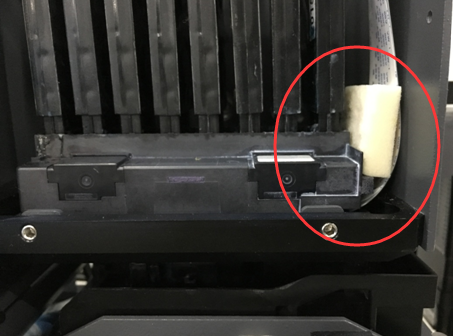
3. Please clean the printer head holder, wiper, cap top regularly as the maintain record
form. And please accordingly rise the printer head when you cleaning the holder.
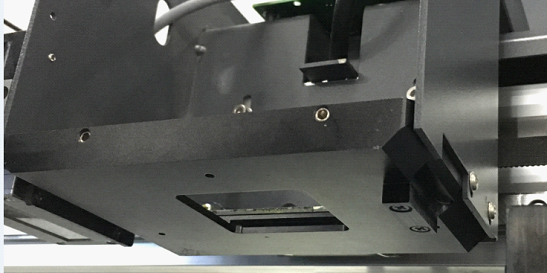
The holder of the printer head

Wiper

Cap top
Video Guide: https://youtu.be/BiUD0emou64
Maintenance
A Continuous use and maintenance requirements
|
DailyTask |
1.Doacleaning,checkthenozzles.
|
https://www.youtube.com/watch?v=59vLBEtVMLY |
|
2.Cleanupwiperandrubberpartsof CapTop. |
https://www.youtube.com/watch?v=AVzehgadhKI |
|
|
WeeklyTask |
1.Cleanencoderstrip. |
https://www.youtube.com/watch?v=O7yFdrJotFo |
|
2.CleanthesurfaceofUVlamp |
||
|
MonthlyTask |
1.Add oil on XYZ slide rail |
https://www.youtube.com/watch?v=21nWwTcqgCY |
|
SeasonlyTask |
1.ReplacetheCapTop. |
https://youtu.be/eovMt0FLpiE |
|
2.Replacethewiper. |
https://www.youtube.com/watch?v=nc6BBUzSQFA |
|
|
3.Replacethedamper. |
https://youtu.be/DdeD2NN8ZTw |
|
|
4.CleantheUVlight. |
https://www.youtube.com/watch?v=A-0cFJtlF2s
|
|
|
YearTask |
1.Replacethecarriage |
https://www.youtube.com/watch?v=p3rMhb8lQuI |
A Discontinuous use and maintenance requirements
|
Withoutuseinaweek |
1.Sprayanti-rustoiltorailsandwheel(X/Y/Z). |
https://www.youtube.com/watch?v=21nWwTcqgCY |
|
Withoutuseinamonth |
1.Cleanupinktubes. |
https://www.youtube.com/watch?v=OBaa5rW209c |
|
2.Removeprintheadwipeitwithcleanclothandkeepindarkplace. |
https://www.youtube.com/watch?v=URml5hua-34 |
El Consumable parts checking period
|
N〇. |
Parts |
SN.on sale |
When |
Checking Period |
|
1 |
Damper |
30160026 |
Broken |
3 months |
|
2 |
Cap Top |
80030065 |
Broken |
3 months |
|
3 |
Wiper |
30160023 |
Too Much Dirty |
3 months |
|
4 |
Waste Ink Pump |
10080011 |
NotWorking |
6 months
|
Q1:Thechecklistfornozzleswhenteststripnotcomplete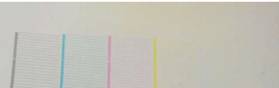
|
Step1: |
https://www.youtube.com/watch?v=59vLBEtVMLY |
|
Doasmallcleaning,pressTESTtocheckthenozzles. Ifthereismorethan10%breaklineofacertaincolor,followStep2. |
|
|
|
|
|
Step2: Replacethecorrespondingdamperofthebreaklinecolor. |
https://youtu.be/DdeD2NN8ZTw |
|
Dosmallcleaning,pressTESTtoprintateststrip. Lfstillexisttheproblem,followStep3. |
https://www.youtube.com/watch?v=59vLBEtVMLY |
|
lfstillexistaproblem,contactus. |
https://www.youtube.com/watch?v=59vLBEtVMLY |
|
Bad test strip type |
Most possible problem parts |
Possibility |
|
Onecolorbad |
bad damper |
50% |
|
several colors bad |
cap top need adjusting |
90% |
|
Onecolormissing |
printheadisclogged |
50% |
|
Noinkatall |
cap top need adjusting |
70%
|
Q2:Displayerrorwhensendaprintjob 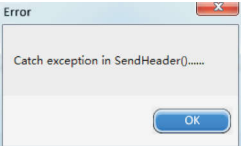
|
|
|
|
Step1: Checkthecontrolpanelifitisasshownatright |
|
|
pic.lfnot,pressLEFTbacktomaininterface,as |
|
|
rightpic.Thenresendtheprintjob. |
|
|
lfitisalreadytherightpicdoStep2. |
|
|
Step2: |
|
|
ReconnecttheUSBcable,thenrestarttheprinter. |
|
|
Ifstillexistaproblem,contactus. |

Q3:Printercannotbepoweron
|
Step1 |
|
|
Checkwhethertheswitchinthebackof |
|
|
machineisonandtheindicatorislighted |
|
|
Step2: |
|
|
Checkwhetherthecircuitsofscramlimit |
|
|
switchisloosen.Besides,thecarriage |
|
|
shouldnotbestayedonthisswitch. |
|
|
Step3: |
_
, |
|
Checkwhethertheredscrambuttonon |
|
|
thefrontboardisopen.Ifthereisany |
|
|
problem,pleasecontactus |
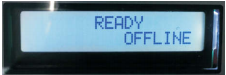 |
Q4:Printerisoffline
|
Step1: |
|
|
Whenthecarriageisontherightside, |
|
|
checkwhethertherightsidelampison.lf |
|
|
not,pleasecontactus. |
|
|
Step2: |
|
|
Restartthecomputer,pulloffandinsertin |
|
|
theUSB,changetheUSBport,restartthe |
|
|
driver. |
|
|
Step3: |
https://www.dropbox.com/s/530bxms9vlifqqe/2016.3.5Driver.rar?dl=0 |
|
Afterstep2,ifthestatusoftheprinteris |
|
|
stilloffline,pleasereinstallthedriveror |
|
|
contactus. |
Q5 : Bad bi-direction printing quality
Howto make sure that it is a Bi-direction problem.
Whenyour printing happen to be with a double shadowlike this:

Youcanchange the mode to Uni-direction. Ifthe problem is gone and the printing is like the following picture, then we are sure it is a bi-direction problem.
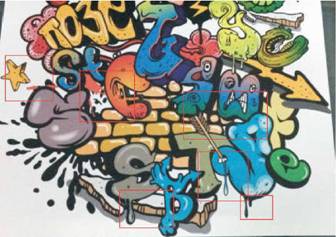
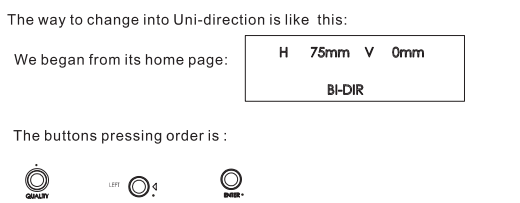
2. Howto solve a Bi-direction problem.
We can change bi-direction quality by changing the numberof “ Bi-direction H Adjust--一”The way to getto“ Bi-direction H Adjust一“ is pressing following buttons.
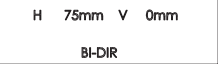 We Start
from the below steps:
We Start
from the below steps:

Buttonspress:
 |
Then you see the“ Bi-direction H Adjust一“. Generally the first number is“+4“
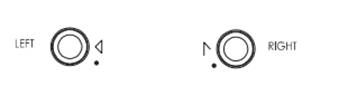 You can
change the number by pressing the following
two buttons:
You can
change the number by pressing the following
two buttons:
 |
choose a numberthen press“ enter“ Then the number is Saved.
 press
to go back to its home
page(oryou
can not send a picture to print)
press
to go back to its home
page(oryou
can not send a picture to print)
Save the numberto be“+4"first. Print a picture in bi-direction mode. Then save the numberto be “+5“ and printthe same picture again beside thefirst picture. Change the numberto be“+4““+5 “+6““+7““+8““+9“ one afteranotherand repeat printing.
Atlast printthe same picture inUni-direction beside those pictures.
Thetotal 7 pictures would belike this:
Findtheonefrombi-directionpictures whichlooks mostlike uni-direction and save the number For example, the“+7“looks mostlike uni-direction. Then save“ bi-direction HAdjust“ to be
+7“ and then go backto home page.
3.
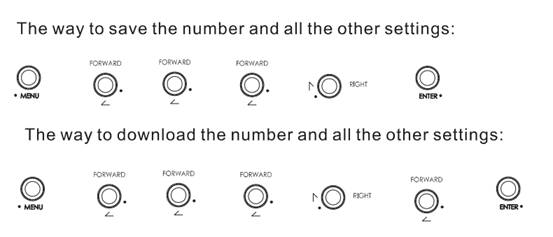 How to
save this number for next
downloading.
How to
save this number for next
downloading.
Whenweproducedthis printer, we had already saved all the right settings. You can download itfirst. Ifit doesn'twork since the number is changed, you can find the numberyourselfby
the frontinstructions.

 ·
·